What is Hard Reset?
A hard reset, also known as a factory reset or master reset, is the restoration of a device to the state it was in when it left the factory.
All settings, applications and data added by the user are removed. The term is often heard in reference to smartphones and tablets but laptop and desktop computers, as well as most other electronic devices, can usually be restored to factory conditions.
What are the reasons for a Hard Reset?
Whenever your Android device slow, freezes, unresponsive, responding incorrectly, or if you can’t remember the password of your android phone, then perform a hard reset, also known as factory reset or master reset.
How to Reset an Android Phone
Basic Reset
1 Open your device’s Settings. The Settings app can have varying icons depending upon on your specific device, and may be also found within the App Tray or by pushing the phone’s dedicated menu button.
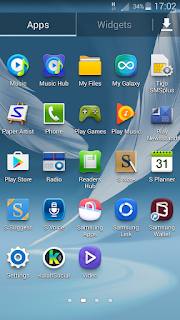
2 Find your Factory Reset option. Depending on your device, the “Factory data reset” feature may be located in one of two sections within the Settings app:
● Select the “Privacy” settings, and scroll down to “Factory reset”
● Select the “Backup and reset” settings, and scroll down to “Factory reset”
3 Tap “Reset device” to delete all data and restore your device’s factory settings. The accounts that you are signed into will be displayed on the screen. By default, all your phone’s internal storage will be wiped.
● If you want to erase all of the data on your phone’s SD card as well, check the box at the bottom of the screen.
4 Confirm the process by selecting “Erase everything" or "Reset Device" depending on the type of phone you are using.
This will delete all data and restore back to your device’s factory settings. Your phone will be as if it just came out of the box.
Note - Hard reset cannot be undone, therefore before you Reset your phone, make sure you backup any vital information and applications, less you lose all of them.
Method Two of Two:
Recovery Reset
1 Switch off your android device. Before you begin the reset procedure, you will need to completely power your device off. (If the device is frozen, you can pull the battery out to turn it off.)
2 Press and hold the recovery buttons. The buttons vary from device to device, so you may need to look up the instructions for your particular phone. You will need to press and hold the buttons for a few seconds. Some of the more common button combinations include:
● Volume Up + Power.
● Volume Down + Power.
● Volume Up + Volume down + Power.
● Volume Up + Home + Power
● Volume Down + Power
● Home + Power
If none of the above work, do a web search for your phone’s model plus “recovery mode”.
3 Select Factory Reset. Once the recovery menu opens, you can navigate the menu with the volume buttons. You may need to open the Recovery menu to find the Factory Reset mode. Use the Power button, some models use the camera button, to select your menu options.
You will be asked to confirm the factory reset.
Wait for the restore process to compete. After your phone resets, it will be set back to factory defaults and will be like it just came out of the box.
I hope you found this article useful? Kindly drop a comment.
Connect with me on www.kalahsocial.com
Click here >> Nambe Patrick << and add me as a friend.
Let's get connected on KalahSocial - Sign up now, It's Free.








No comments:
Post a Comment